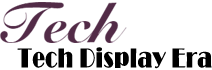How to Restart iPhone 12 When Screen is Black
Sometimes, iPhone users may encounter a frustrating situation where their iPhone 12 screen goes black and becomes unresponsive. In such cases, it is important to know how to restart the device correctly to resolve the issue. This article will provide a comprehensive guide on how to restart iPhone 12 when the screen is black.
When facing a black screen on your iPhone 12, the first step is to try a force restart. This can be done by pressing and quickly releasing the volume up button, followed by doing the same with the volume down button. Afterward, press and hold the side button until the Apple logo appears on the screen. This force restart can help resolve minor software glitches and bring your iPhone 12 back to normal.
If a force restart does not work, the next step is to check if the iPhone 12 has sufficient battery power. Connect your device to a power source using a Lightning cable and wait for a few minutes. While charging, pay attention to the battery icon that should appear on the screen. If the battery was completely drained, it might take a while for the icon to appear. Once the battery icon shows up, let the device charge for at least 10-15 minutes before attempting another restart.
In some cases, a black screen on the iPhone 12 might be caused by a software issue that prevents the device from turning on. In such situations, you can use iTunes or Finder on a computer to force a restore. Connect your iPhone 12 to the computer using a Lightning cable, then open iTunes or Finder. If prompted, enter the passcode or trust the computer. Look for the option to restore your iPhone and follow the instructions provided. This process will erase all data on your device, so it is essential to have a recent backup available.

In addition to the above methods, another option to restart an iPhone 12 with a black screen is to utilize the Recovery Mode. Start by connecting the iPhone to a computer and launching iTunes or Finder. Then, force a restart by pressing and releasing the volume up button, followed by the volume down button, and finally holding the side button until the Recovery Mode screen appears. From there, choose the option to update or restore your device, and follow the on-screen instructions. This method can help fix more complex software issues but may result in data loss if a backup was not made.
In conclusion, when faced with a black screen on your iPhone 12, it is crucial to know the different methods to restart the device. First, attempt a force restart by pressing and holding the side button. If that doesn't work, ensure that the device has enough battery power by connecting it to a power source. If the issue persists, consider using iTunes or Finder to force a restore or enter Recovery Mode for further troubleshooting. With these methods at your disposal, you will be able to resolve the black screen issue on your iPhone 12 and get it back to working normally.